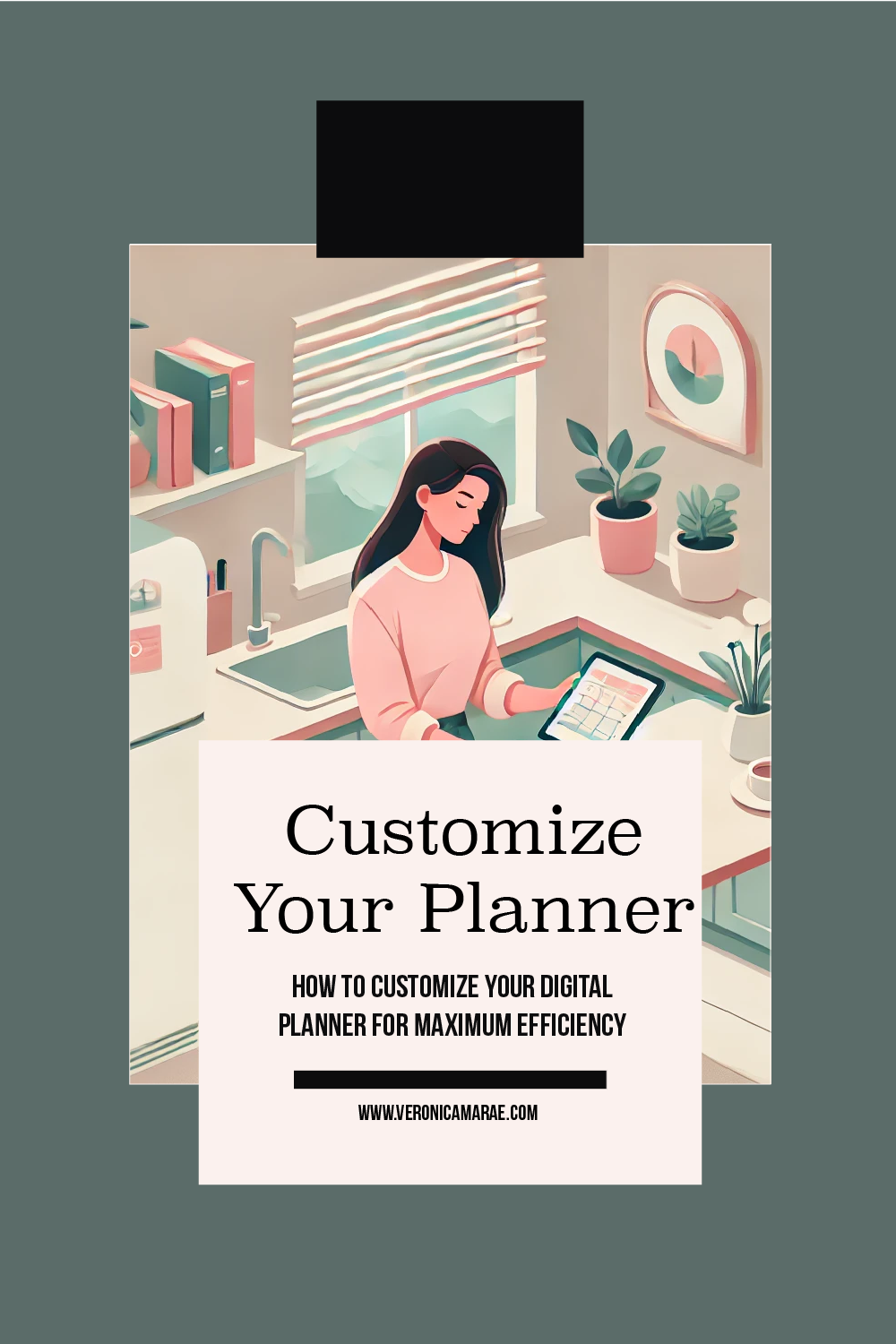Digital planners offer a versatile and convenient way to organize your life, set goals, and boost productivity. Customizing your digital planner can make it even more effective, tailored to your unique needs and preferences. In this guide, we’ll explore various ways to customize your digital planner to maximize efficiency and help you stay on top of your tasks and goals.

Why Customization Matters
Customization allows you to create a planning system that works specifically for you. By tailoring your planner to your workflow, you can enhance productivity, reduce stress, and ensure that no important task or goal slips through the cracks.
Choosing the Right Digital Planner App
Before diving into customization, it’s essential to select a digital planner app that suits your needs. Popular apps include GoodNotes, Notability, OneNote, and Evernote. Each offers unique features and benefits:
- GoodNotes: Known for excellent handwriting recognition and customizable templates.
- Notability: Combines note-taking with audio recording, perfect for meetings and lectures.
- OneNote: Integrates seamlessly with Microsoft Office, ideal for detailed organization.
- Evernote: Offers powerful search capabilities and integrates with numerous third-party apps.
Once you’ve chosen an app, you can begin customizing it to fit your specific needs.
Setting Up Your Planner
Import or Create Templates:
- Choose from pre-made templates available online or create your own. Look for templates that include daily, weekly, and monthly layouts, goal trackers, habit trackers, and other pages that fit your needs.
- Import these templates into your planner app. For apps like GoodNotes and Notability, you can easily find and import PDF templates.
Organize Sections:
- Create sections for different areas of your life, such as work, personal, fitness, and finances.
- Use dividers or color-coded tabs to distinguish between sections, making it easier to navigate your planner.
Hyperlinks and Navigation:
- Utilize hyperlinks to create a seamless navigation experience. Link your table of contents to corresponding pages, and include links within your daily or weekly pages to quickly jump to other sections.
- In apps like OneNote, you can create internal links to any part of your notebook.
Customizing Your Layout
Daily and Weekly Pages:
- Design your daily and weekly pages to include spaces for time-blocking, to-do lists, priorities, and notes. This helps in visualizing your day and managing your tasks efficiently.
- Consider adding sections for meal planning, water intake, and exercise to keep track of your health goals.
Goal Setting and Tracking:
- Dedicate sections to goal setting and tracking. Use SMART goals (Specific, Measurable, Achievable, Relevant, Time-bound) to ensure your goals are clear and attainable.
- Create a progress tracker with milestones and deadlines. Apps like Evernote and OneNote allow you to add checkboxes and reminders to stay on track.
Habit Trackers:
- Include habit trackers to monitor daily habits such as reading, exercising, or meditating. Visualizing your progress can motivate you to stay consistent.
- Use customizable grids or charts to track your habits over weeks or months.
Notes and Ideas:
- Reserve sections for brainstorming and jotting down ideas. This is particularly useful for capturing thoughts during meetings or while on the go.
- Apps like Notability offer audio recording features, allowing you to record ideas or important discussions and link them to your notes.
Enhancing Productivity
Time Management Tools:
- Integrate time management tools such as Pomodoro timers or time-blocking techniques. You can create visual cues in your planner to remind you of your time blocks.
- Set reminders and alarms within your app to alert you of upcoming tasks and deadlines.
Automation and Syncing:
- Use automation tools to sync your digital planner with other productivity apps like Google Calendar, Trello, or Todoist. This ensures that all your tasks and events are in one place.
- Regularly back up your planner to cloud services like Google Drive, iCloud, or Dropbox to prevent data loss.
Visual and Aesthetic Elements:
- Customize the aesthetic of your planner with stickers, colors, and fonts that inspire you. Many digital planner apps offer a range of design options to personalize your experience.
- Add motivational quotes and images to keep you inspired and focused on your goals.
Maintaining Your Planner
Regular Reviews:
- Schedule regular reviews to assess your progress and adjust your plans. Weekly and monthly reviews help you stay on track and make necessary changes.
- Reflect on what worked well and what didn’t, and tweak your planner to better suit your needs.
Updates and Adjustments:
- Keep your planner up-to-date with any changes in your schedule or goals. Regular adjustments ensure that your planner remains a relevant and useful tool.
- Be flexible and open to changing your layouts and templates as your needs evolve.
Conclusion
Customizing your digital planner can significantly enhance your productivity and organization. By choosing the right app, setting up your planner effectively, and regularly maintaining it, you can create a powerful tool that helps you achieve your goals and manage your life efficiently.